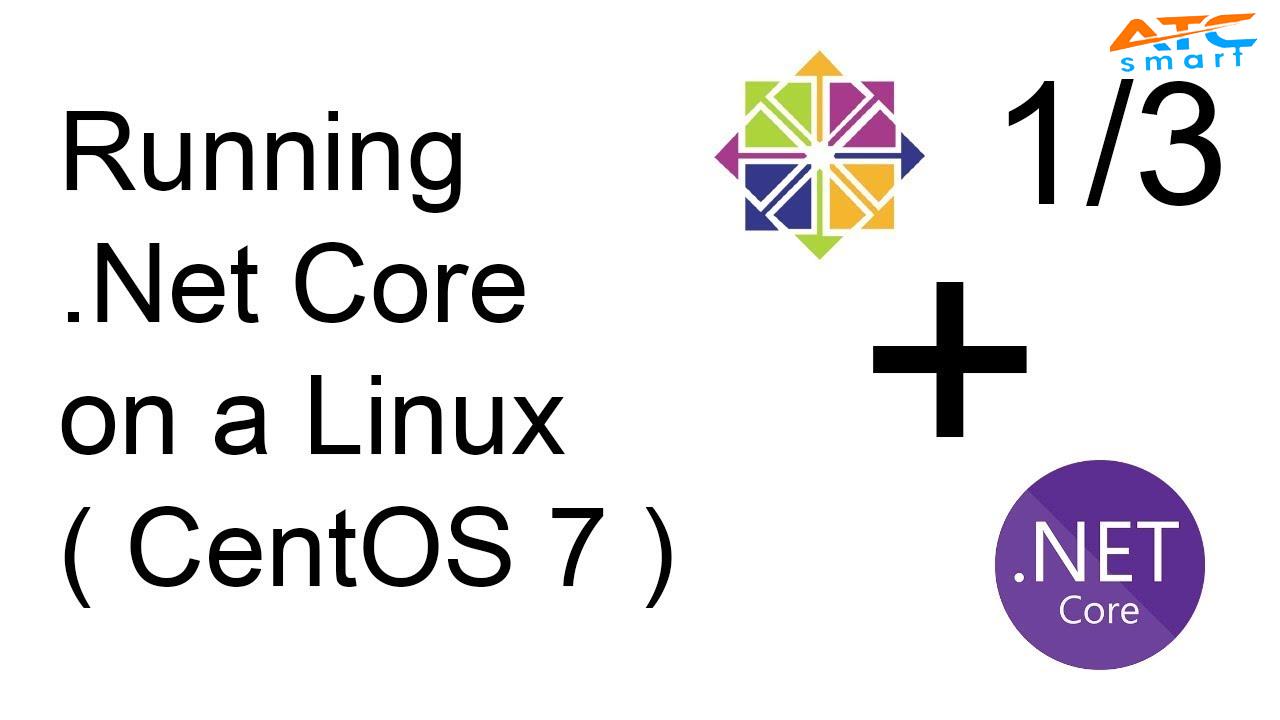
Khi Microsoft ra mắt khung .Net Core của họ, điểm bán hàng chính là khung nền tảng chéo, điều đó không có nghĩa là bây giờ chúng tôi có thể lưu trữ ứng dụng .Net của chúng tôi không chỉ trên Windows mà cả Linux, vì vậy hãy xem cách chúng tôi có thể triển khai Ứng dụng lõi .Net trên Linux.
Step 1 - Publish your .Net Core application
First, create a .Net core application on VS; you can make an MVC project or Web API project and if you already have an existing project, then open it.
Step 2 - Install required .Net Module on Linux
Bây giờ chúng tôi có dll ứng dụng web của chúng tôi và bây giờ chúng tôi cần lưu trữ nó trên môi trường Linux. Đầu tiên, chúng ta cần hiểu cách triển khai trong Linux. Các ứng dụng .Net chạy trên máy chủ Kestrel và chúng tôi chạy máy chủ Apache hoặc Nginx trong môi trường Linux, hoạt động như một máy chủ proxy và xử lý lưu lượng từ bên ngoài máy và chuyển hướng đến máy chủ Kestrel để chúng tôi có máy chủ Apache hoặc Nginx ở giữa lớp.
In this article, we will use Apache as a proxy server.
First, we need to install the .Net core module in our Linux environment. For that run the following commands,
Step 3 - Install and configure Apache Server
So now we have all the required .Net packages. I have installed an additional package so if you are running a different project it will help.
Now install the Apache server,
Now we need to make a conf file to set up our proxy on Apache. Create the following file:
Now copy the following configuration in that file,
- <VirtualHost *:80>
- ServerName www.DOMAIN.COM
- ProxyPreserveHost On
- ProxyPass / http://127.0.0.1:5000/
- ProxyPassReverse / http://127.0.0.1:5000/
- RewriteEngine on
- RewriteCond %{HTTP:UPGRADE} ^WebSocket$ `NC`
- RewriteCond %{HTTP:CONNECTION} Upgrade$ `NC`
- RewriteRule /(.*) ws://127.0.0.1:5000/$1 `P`
- ErrorLog /var/log/apache2/netcore-error.log
- CustomLog /var/log/apache2/netcore-access.log common
- </VirtualHost>
<VirtualHost *:80>
This tag defines the IP and port it will bind Apache so we will access our application from outside our Linux environment through this Ip:Port.
Now restart the Apache server,
Step 4 - Configure and Start Service
Move your dll to the defined path with the below command.
"sudo cp -a ~/release/ /var/netcore/"
Create a service file for our .Net application
"sudo nano /etc/systemd/system/ServiceFile.service"
Copy the following configuration in that file and it will run our application,
ExecStart=/usr/bin/dotnet /var/netcore/Application.dll in this line replace Application.dll with your dll name that you want to run.
Now start the service. Instead of the service name in the below commands use the name of the file made above,
Now your proxy server and kestrel server is running and you can access your application through any ip with port 80.
To redeploy the code your need to replace the dll and stop and start your service again through the following commands