
Đã cài đặt sẵn webserver Nginx trên CentOS, có thể tham khảo bài viết cài đặt LEMP trên CentOS
Ví dụ mình sẽ tạo thư mục ở folder /home/ nhé. Thay example.com bằng domain của bạn.
mkdir -p /home/example.com/public_html
Đảm bảo cho website hoạt động bình thường
chown -R nginx:nginx /home/example.com/public_html
Thêm file cấu hình .conf cho domain mới
nano /etc/nginx/conf.d/example.com.conf
Sử dụng đoạn code sau:
#
# example.com configuration
#
server {
listen 80;
server_name example.com;
location / {
root /home/example.com/public_html;
index index.php index.html index.htm;
try_files $uri $uri/ /index.php?q=$uri&$args;
}
error_page 404 /404.html;
location = /404.html {
root /home/example.com/public_html;
}
error_page 500 502 503 504 /50x.html;
location = /50x.html {
root /home/example.com/public_html;
}
# pass the PHP scripts to FastCGI server
#
location ~ .php$ {
root /home/example.com/public_html;
fastcgi_pass 127.0.0.1:9000;
fastcgi_index index.php;
fastcgi_param SCRIPT_FILENAME $document_root$fastcgi_script_name;
include fastcgi_params;
}
}
Lưu lại và thoát.
service nginx reload
Giờ mình sẽ tạo thử file index.html để test thử domain example.com có hoạt động đúng không nhé.
nano /home/example.com/public_html/index.html
Thêm đoạn code html vào file
<html>
<head>
<title>www.example.com</title>
</head>
<body>
<h1>Success: You Have Set Up a Virtual Host</h1>
</body>
</html>
Lưu và thoát.
Bây giờ bạn hãy test thử với link http://example.com, nếu kết quả hiện ra như bên dưới là thành công.
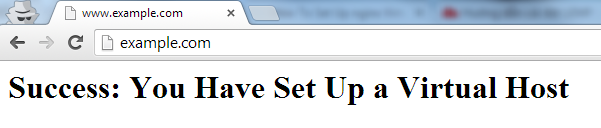
Để add thêm nhiều website nữa, bạn có thể lặp đi lặp lại bước trên
Khởi động lại Nginx là tất cả các website sẽ hoạt động.