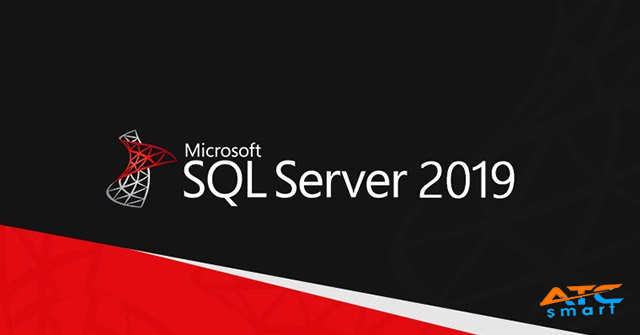
Hướng dẫn này sẽ hướng dẫn bạn cách cài đặt Microsoft SQL Server (MS SQL) trên RHEL / CentOS 8. MS SQL là một hệ thống cơ sở dữ liệu quan hệ của Microsoft, có nguồn mở vào năm 2016. Bắt đầu với SQL Server 2017, nó đã có sẵn để sản xuất khối lượng công việc trên RHEL và các bản phân phối Linux khác.
Bản phát hành MS SQL Server có sẵn cho khối lượng công việc sản xuất là MS SQL 2017 và MS SQL 2019. Thực hiện theo các bước trong phần tiếp theo để cài đặt và chạy Microsoft SQL Server (MS SQL) 2019 trên máy chủ RHEL / CentOS 8 Linux.
Dưới đây là các yêu cầu hệ thống tối thiểu để chạy MS SQL Server 2019 trên CentOS 8 / RHEL 8 Linux:
Bộ nhớ tối thiểu 3 GB
Bộ xử lý CPU tốc độ tối thiểu 1,4 GHz. Nhưng khuyến nghị là> = 2 GHz
SQL Server yêu cầu tối thiểu 10 GB dung lượng đĩa cứng khả dụng
The Microsoft SQL database server packages are available on Red Hat repository which needs to be added manually.
sudo curl https://packages.microsoft.com/config/rhel/8/mssql-server-2019.repo -o /etc/yum.repos.d/mssql-server-2019.repo
sudo curl https://packages.microsoft.com/config/rhel/8/prod.repo -o /etc/yum.repos.d/msprod.repo
All the packages required for Microsoft SQL Server 2019 are available on the repositories added. Just execute the commands below to install MS SQL server on CentOS 8 / RHEL 8 Linux.
sudo dnf -y install mssql-server
Dependency tree:
Dependencies resolved.
========================================================================================================================================================
Package Arch Version Repository Size
========================================================================================================================================================
Installing:
mssql-tools x86_64 17.5.2.1-1 packages-microsoft-com-prod 223 k
unixODBC-devel x86_64 2.3.7-1.rh packages-microsoft-com-prod 42 k
mssql-server x86_64 15.0.4033.1-2 packages-microsoft-com-mssql-server-2019 209 M
Installing dependencies:
gc x86_64 7.6.4-3.el8 AppStream 109 k
gdb x86_64 8.2-6.el8 AppStream 296 k
gdb-headless x86_64 8.2-6.el8 AppStream 3.7 M
guile x86_64 5:2.0.14-7.el8 AppStream 3.5 M
libatomic_ops x86_64 7.6.2-3.el8 AppStream 38 k
libbabeltrace x86_64 1.5.4-2.el8 AppStream 201 k
libipt x86_64 1.6.1-8.el8 AppStream 50 k
python2 x86_64 2.7.16-12.module_el8.1.0+219+cf9e6ac9 AppStream 109 k
python2-libs x86_64 2.7.16-12.module_el8.1.0+219+cf9e6ac9 AppStream 6.0 M
python2-pip-wheel noarch 9.0.3-14.module_el8.1.0+219+cf9e6ac9 AppStream 1.2 M
python2-setuptools-wheel noarch 39.0.1-11.module_el8.1.0+219+cf9e6ac9 AppStream 289 k
msodbcsql17 x86_64 17.5.2.1-1 packages-microsoft-com-prod 802 k
unixODBC x86_64 2.3.7-1.rh packages-microsoft-com-prod 213 k
Installing weak dependencies:
python2-pip noarch 9.0.3-14.module_el8.1.0+219+cf9e6ac9 AppStream 2.0 M
python2-setuptools noarch 39.0.1-11.module_el8.1.0+219+cf9e6ac9 AppStream 643 k
Enabling module streams:
python27 2.7
Transaction Summary
========================================================================================================================================================
Install 18 Packages
Accept License Agreement when you see a prompt:
The license terms for this product can be downloaded from
https://aka.ms/odbc17eula and found in
/usr/share/doc/msodbcsql17/LICENSE.txt . By entering 'YES',
you indicate that you accept the license terms.
Do you accept the license terms? (Enter YES or NO)
YES
Then install mssql-tools with the unixODBC developer package.
sudo yum -y install mssql-tools unixODBC-devel
Accept License:
Do you accept the license terms? (Enter YES or NO)
YES
Installing : msodbcsql17-17.5.2.1-1.x86_64 2/4
Running scriptlet: msodbcsql17-17.5.2.1-1.x86_64 2/4
Running scriptlet: mssql-tools-17.5.2.1-1.x86_64 3/4
The license terms for this product can be downloaded from
http://go.microsoft.com/fwlink/?LinkId=746949 and found in
/usr/share/doc/mssql-tools/LICENSE.txt . By entering 'YES',
you indicate that you accept the license terms.
Do you accept the license terms? (Enter YES or NO)
YES
See below.
Confirm installation.
$ rpm -qi mssql-server
Name : mssql-server
Version : 15.0.4033.1
Release : 2
Architecture: x86_64
Install Date: Sun 19 Apr 2020 08:44:02 PM EAT
Group : Unspecified
Size : 1095014063
License : Commercial
Signature : RSA/SHA256, Mon 30 Mar 2020 08:05:33 PM EAT, Key ID eb3e94adbe1229cf
Source RPM : mssql-server-15.0.4033.1-2.src.rpm
Build Date : Fri 27 Mar 2020 02:16:54 AM EAT
Build Host : hls-rhel8-1-prod-build-rhel8-01
Relocations : (not relocatable)
Summary : Microsoft SQL Server Relational Database Engine
....
$ rpm -qi mssql-tools
Name : mssql-tools
Version : 17.5.2.1
Release : 1
Architecture: x86_64
Install Date: Sun 19 Apr 2020 08:45:46 PM EAT
Group : Applications/Driver
Size : 726935
License : http://go.microsoft.com/fwlink/?LinkId=746949
Signature : RSA/SHA256, Tue 03 Mar 2020 10:25:59 PM EAT, Key ID eb3e94adbe1229cf
Source RPM : mssql-tools-17.5.2.1-1.src.rpm
Build Date : Tue 03 Mar 2020 09:10:21 PM EAT
Build Host : ODBC-029-CentOS68-1.galaxy.ad
Relocations : (not relocatable)
Packager : Microsoft SQL Tools Team <[email protected]>
Summary : Tools for Microsoft(R) SQL Server (R)
....
After the package installation finishes, run mssql-conf setup and follow the prompts to set the SA password and choose your edition.
sudo /opt/mssql/bin/mssql-conf setup
1. Select an edition you’d like to use
Choose an edition of SQL Server:
1) Evaluation (free, no production use rights, 180-day limit)
2) Developer (free, no production use rights)
3) Express (free)
4) Web (PAID)
5) Standard (PAID)
6) Enterprise (PAID)
7) Enterprise Core (PAID)
8) I bought a license through a retail sales channel and have a product key to enter.
Details about editions can be found at
https://go.microsoft.com/fwlink/?LinkId=852748&clcid=0x409
Use of PAID editions of this software requires separate licensing through a
Microsoft Volume Licensing program.
By choosing a PAID edition, you are verifying that you have the appropriate
number of licenses in place to install and run this software.
Enter your edition(1-8): 2
For me. I’ll go with 2 – Developer (free, no production use rights).
2. Accept the license terms
The license terms for this product can be found in
/usr/share/doc/mssql-server or downloaded from:
https://go.microsoft.com/fwlink/?LinkId=855862&clcid=0x409
The privacy statement can be viewed at:
https://go.microsoft.com/fwlink/?LinkId=853010&clcid=0x409
Do you accept the license terms? [Yes/No]:Yes
3. Set SQL Server system administrator password:
Enter the SQL Server system administrator password: <Password> Confirm the SQL Server system administrator password: <Confirm Password> Configuring SQL Server... ForceFlush is enabled for this instance. ForceFlush feature is enabled for log durability. Created symlink /etc/systemd/system/multi-user.target.wants/mssql-server.service → /usr/lib/systemd/system/mssql-server.service. Setup has completed successfully. SQL Server is now starting.
The service should be started and set to start at boot.
$ systemctl status mssql-server.service ● mssql-server.service - Microsoft SQL Server Database Engine Loaded: loaded (/usr/lib/systemd/system/mssql-server.service; enabled; vendor preset: disabled) Active: active (running) since Sun 2020-04-19 21:05:26 EAT; 1h 52min ago Docs: https://docs.microsoft.com/en-us/sql/linux Main PID: 8699 (sqlservr) Tasks: 157 Memory: 727.2M CGroup: /system.slice/mssql-server.service ├─8699 /opt/mssql/bin/sqlservr └─8727 /opt/mssql/bin/sqlservr Apr 19 21:05:30 cent8.novalocal sqlservr[8699]: [61B blob data] Apr 19 21:05:30 cent8.novalocal sqlservr[8699]: [96B blob data] Apr 19 21:05:30 cent8.novalocal sqlservr[8699]: [66B blob data] $ systemctl is-enabled mssql-server.service enabled
Add /opt/mssql/bin/ to your $PATH variable:
echo 'export PATH=$PATH:/opt/mssql/bin:/opt/mssql-tools/bin' | sudo tee /etc/profile.d/mssql.sh
Source the file to start using MS SQL executable binaries in your current shell session:
source /etc/profile.d/mssql.sh
If you have an active Firewalld service, allow SQL Server ports for remote hosts to connect:
sudo firewall-cmd --add-port=1433/tcp --permanent
sudo firewall-cmd --reload
Connect to the SQL Server and verify it is working.
$ sqlcmd -S localhost -U SA
Authenticate with the password set in Step 4.
Show Database users:
1> select name from sysusers;
2> go
name
MS_AgentSigningCertificate##
MS_PolicyEventProcessingLogin##
db_accessadmin
db_backupoperator
db_datareader
db_datawriter
db_ddladmin
db_denydatareader
db_denydatawriter
db_owner
db_securityadmin
dbo
guest
INFORMATION_SCHEMA
public
sys
(16 rows affected)
1>
Create a test database:
CREATE DATABASE mytestDB
SELECT Name from sys.Databases
GO
USE mytestDB
CREATE TABLE Inventory (id INT, name NVARCHAR(50), quantity INT)
INSERT INTO Inventory VALUES (1, 'banana', 150); INSERT INTO Inventory VALUES (2, 'orange', 154);
GO
SELECT * FROM Inventory LIMIT 1;
Show databases on the SQL Server.
1> select name,database_id from sys.databases;
2> go
name database_id
------------- -----------
master 1
tempdb 2
model 3
msdb 4
testDB 5
(5 rows affected)
Drop a database:
1> DROP DATABASE testDB; 2> GO
Installation of SQL Server on other Linux systems: